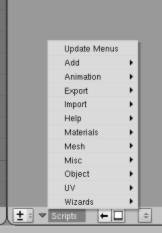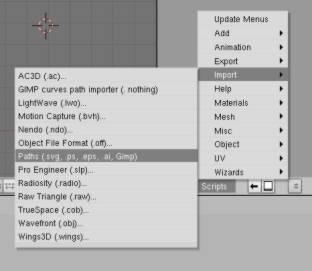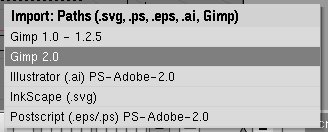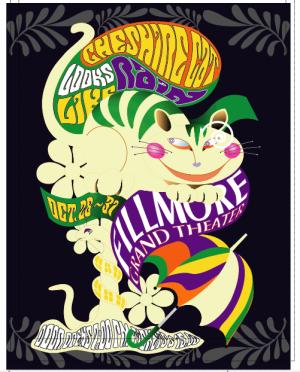|
Blender (jusqu'à 2.49)
|
importing
the "AI" format

(2005/07/11)
|
|
Version
Française
The
"ai2obj.py" module
Downloading
the script 
This script can be used from the Scripts
menu of Blender, but you can also launch it alone from the word processing
window of blender
AI format restrictions
For the moment, the script doesn't check
the data source (thus its' your responsability to give the script a compatible
file to compute). It only reads the file, and pick out the markers
that indicate the "Beginning" and the "End". So again, please check the
file you give to the script is compatible with the Adobe PS 2.0
(or 3.0) format not compressed.
Compatibility
advises
It is possible to use files issued from
Illustrator
3.0 to 10.0 except for 9.0 (this last format seems to save only
in packed data).
Other
compatible sources:
The exports issued from Photoshop 4.0
and Coreldraw 9 seem to be compatibles too.
Tested with export AI from Expression
3.3 in Adobe illustrator 5.0 and 7.0.
Interpreted
codes
Only 'text' files are interpreted. Binary
or compressed data are ignored.
Actions= {
"C" : courbe_vers_c,
"c" : courbe_vers_c,
"V" : courbe_vers_v,
"v" : courbe_vers_v,
"Y" : courbe_vers_y,
"y" : courbe_vers_y,
"m" : mouvement_vers,
"l" : ligne_tracee_l,
"L" : ligne_tracee_l,
"f" : ligne_fermee,
"n" : ligne_fermee,
"b" : ligne_fermee,
"s" : ligne_fermee,
"F" : ligne_fermee,
"N" : ligne_fermee,
"B" : ligne_fermee,
"S" : ligne_fermee
}
... |
To have a more precise import, it is recommanded
to use the svg format.
Micro tutorial
for the loading of script

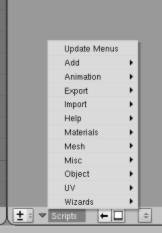
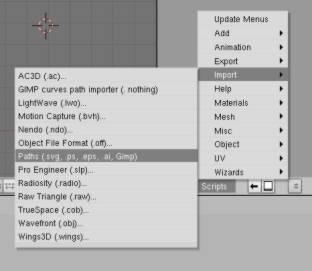
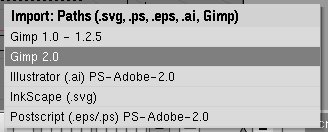


The script offers several import choices.
"As is" let the object "paths" to it's original size, this
option may result in an excessive dimension into Blender and can also put
the imported object too far from the center of Blender 3D world plane (that
means you have to zoom out to see the imported object). The two other options
offer a down scaling that should allow to display the object into the visible
space.

The imported object is automatically active,
thus you can use the '/' key of the digital pad to display it in
a "local" window.
Exemple
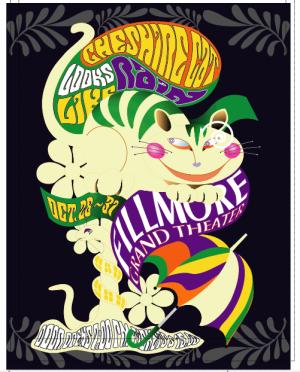

Version 0.1.3

Version 0.1.5/0.1.6

Last
corrected problems


Version 0.1.7b
Little problem with S (Stroke)
code which does not closepath as the s one .
Version 0.1.7d
Managhement of the non active command :
BPy error: Callback call failed!
Traceback (most recent call last):
File "ai2obj_017c.py.001", line 442, in fonctionSELECT
File "ai2obj_017c.py.001", line 399, in scan_FILE
KeyError: 'F' |
Function
passe()
was
added for B, F, S et
n
|
Les questions concernant cette page
peuvent être posées sur :
news://news.zoo-logique.org/3D.Blender
ou
sur
cette page d'Elysiun
|